Amazon Fire Stick is one of the coolest gadgets one can own. It lets you make your regular monitor turn into an entertaining hub. Even you can use it for making your traditional TVs into a smart TV.
While Amazon Fire Stick has lots of features to offer, the one that I like the most is the ability to mirror an Android phone to Fire Stick. As a result, you can play your mobile content on a bigger screen.
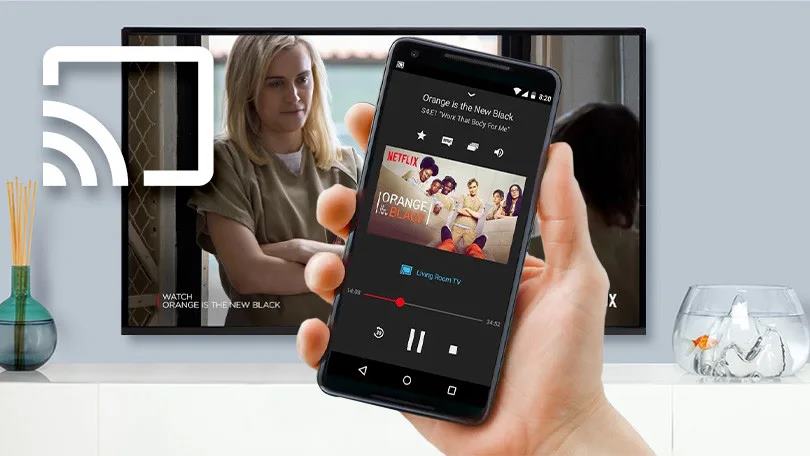
So the question is, how to mirror an Android Phone with Amazon Fire Stick? Well, in this article I will be talking about it only. I will share a step-by-step guide that will help you mirror your Android phone screen to Amazon Fire Stick.
So let’s just head into the topic without wasting much of the time:
Activate Screen Mirroring On Amazon Fire Stick
Before you go and mirror An Android phone with the Amazon Fire Stick, you will need to activate Mirroring on your Fire TV Stick.
So go ahead and follow the below methods:
Step 1: First of all, go to your Fire TV menu.
Step 2: Then click on the Home button and go to Settings.
Step 3: From settings, navigate to Display & Sounds and then choose Enable Display Mirroring. Alternatively, you can also hold down the Home button on your Fire Stick remote and choose Mirroring.
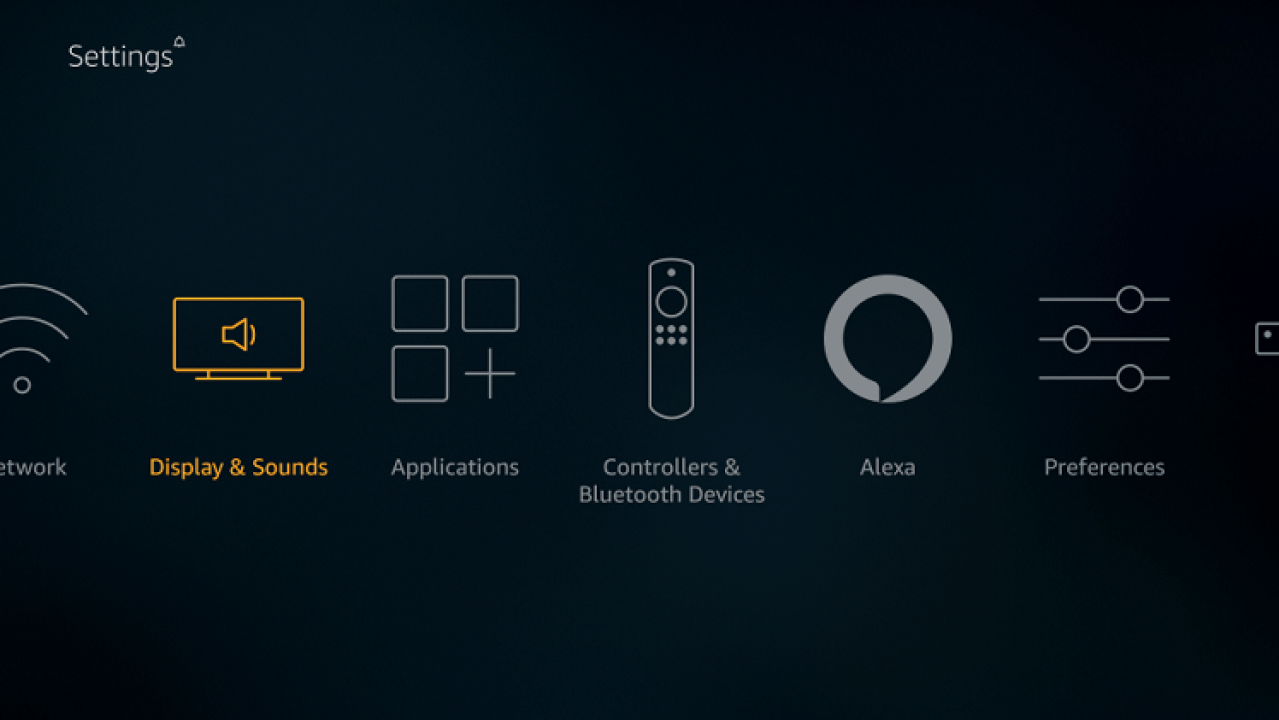
How To Mirror An Android Phone With The Amazon Fire Stick?
Now the question is how to mirror an Android phone to Amazon Fire Stick? Well, the steps are easier than you think.
Most of the Android phones these days come with the screencasting feature in-built. So if you are running any of the recent Android phones, even 2-3 years older devices too, you should be fine.
Also, you need to make sure that both of your devices are connected to the same wifi network to avoid any sort of connectivity issues.
Anyway, here are all the steps that you have to follow:
Step 1: First of all, go to your Android phone’s settings.
Step 2: Tap on Bluetooth & device connection.
Step 3: Then go to Cast.
Step 4: Finally, tap on the Search icon from the top and let your device find the Amazon Fire Stick.
Step 5: Finally, when your Android device finds your Amazon Fire Stick, simply tap on it to establish a connection, and you are good to go.
Also Read: How to Prevent Android Apps From Using Data in Background?
Use Third Party Apps To Mirror Android To Fire Stick
In case if your Android phone does not support the screencasting feature. Then there is nothing to worry about.
As there are a number of apps available out there that let you mirror your phone to Amazon Fir Stick. One such app is the AllCast.
AllCast is one of the free to download apps. And it lets you send photos, videos, music on your streaming devices. It also supports a wide range of devices that includes Amazon Fire TV, Chromecast, Apple TV, Xbox 360, Xbox One, Roku, and many others.
To get started with this one, do follow these steps:
Step 1: At first, go to Google Play Store and search and download AllCast.
Step 2: Also, download AllCast on your Amazon FireTV by going to the search bar from the home screen. Then use the onscreen keyboard to search, download and install AllCast.
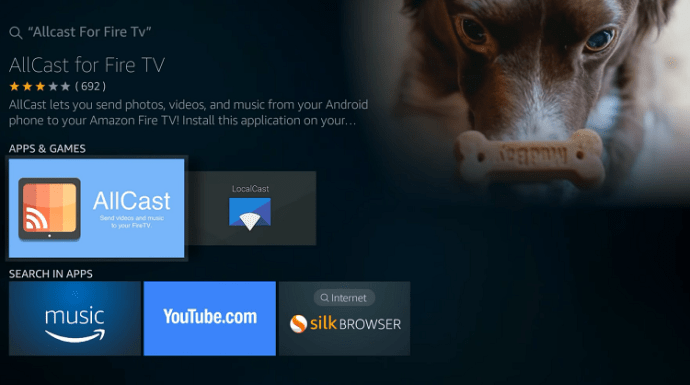
Step 3: Then launch AllCast on both of devices, and it will give the option to choose the media that you wish to mirror to your Fire Stick.
Final Words:
So that was the answer to your how to mirror an Android phone with Amazon FireStick question. Now go ahead and try out the above steps and see if it is working for you or not. Also, if you don’t have the screencasting feature on your Android phone, then don’t forget to try out the AllCast app.