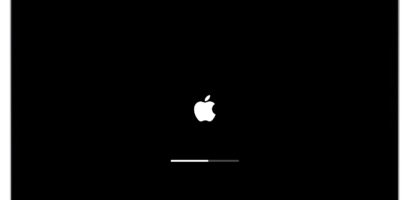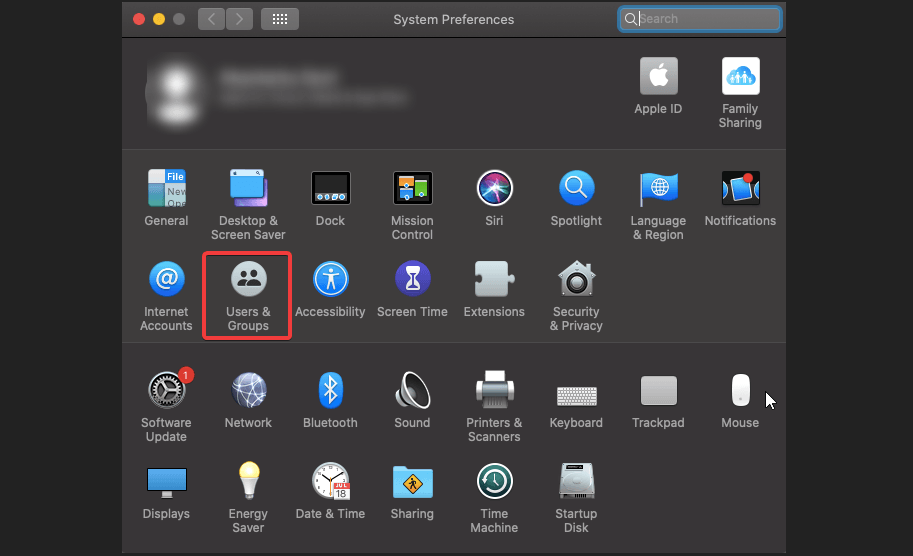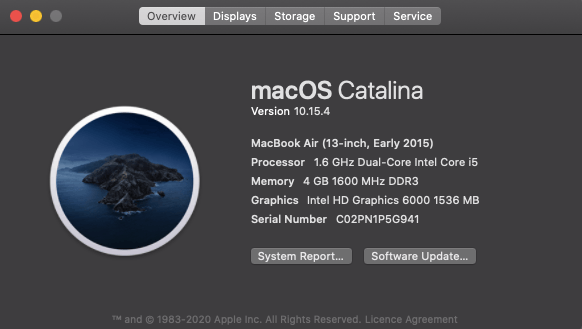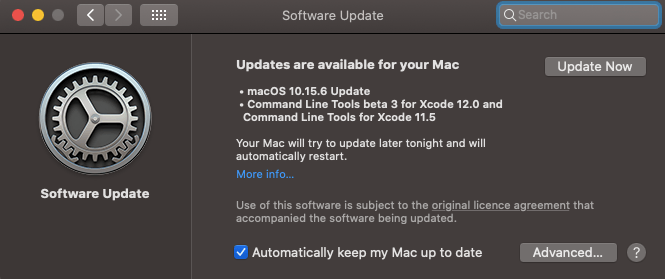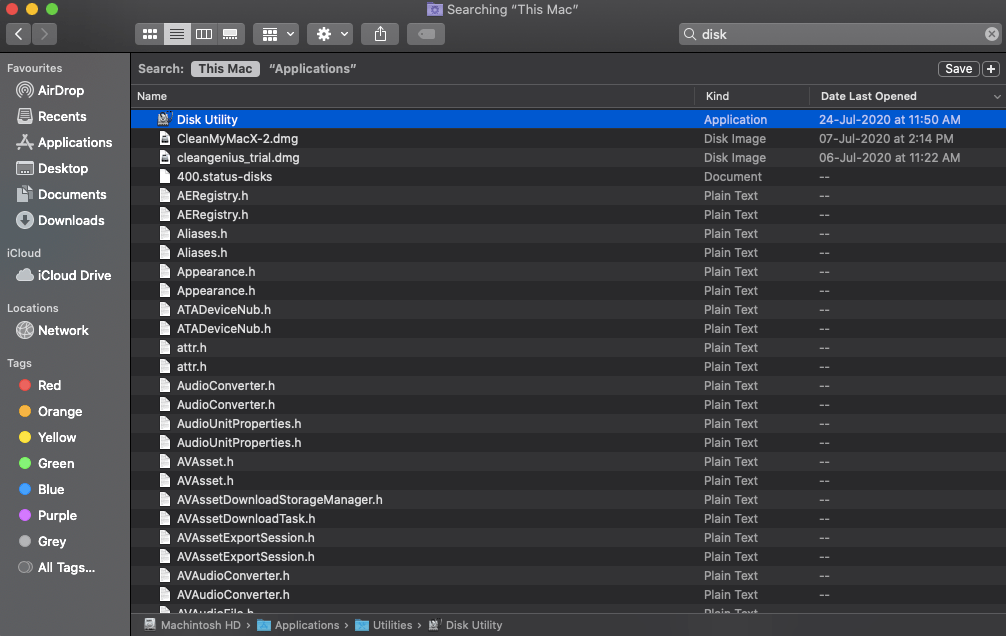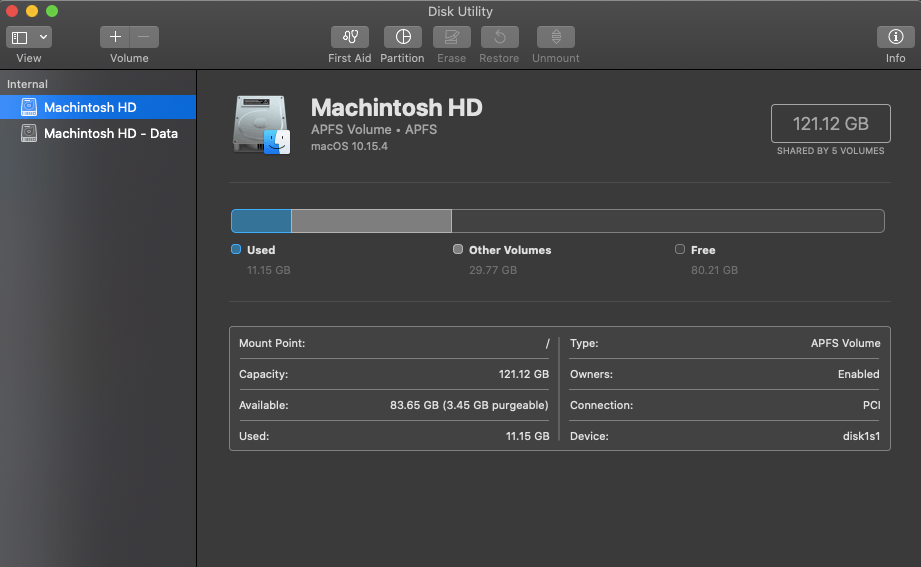We all have had issues with the time period our devices take while starting up & sometimes, it feels like forever. & human behavior responds to this situation in frustration that eventually comes down to “waste of time”. Nothing can be as long as the time your system takes to start up & that too when you want something to be done on priority basis.
& if you have started facing this issue on your high tech & top notch security product, MacBook it’s high time you do something about it. Devices like the MacBook usually take upto 30 seconds (in some cases, less) to start up & then leave everything up to you to operate. So, let’s check out the possible causes & fixes on why Mac is starting up slower.
The Causes & Fixes For Mac-Starting Up-Slowly Issue
- Cause – Too Many Startup Items
No matter what the device is, this is one of the biggest issues that you can find on personal computers including your MacBook. So if your MacBook is taking like forever to start up, you might be having too many startup items that need to be auto-processed the moment your MacBook starts.
Fix: There isn’t some hardcore science that you need to use here to fix this issue of slow mac start up. Just keep making the list shorter with removing unnecessary items. For example, login applications (auto sign-in when the MacBook starts up) or apps that don’t add anything in your day. Just let the MacBook startup& then you can login to the apps or run them accordingly.
Use the below path to unlist the equal-to-none mac startup items:
Apple (icon) > System Preferences > Users & Groups
Once you are here, tap on the Login Items tab& choose the items you need to remove from the list.
- Cause – StartUp Disk is Getting Full
Another cause that can slow your MacBook while starting up can also be that your startup disk is on its way to get full. From your cell phone to the MacBook, less storage space is a common problem that affects performance issues including slowing down startup. It’s been advised that a specific percentage of the hard drive must be kept FREE so that system can run smoothly.
Fix: The solution for slow startup of Mac can be nothing other than cleaning up the drive. From unnecessary to junk, or rarely used apps, duplicate, keep flushing them out & bring your MacBook to optimum level.
Additionally, you can archive some of the large files that you use rarely or simply transfer them to an external hard drive. All of the above will clear out quite a space for you that can be beneficial while starting up your PC.
- Cause – Outdated MacOS
If not on the MacBook, we all have experienced this issue on our cell phones where if the mobile OS is outdated, the device starts working slower than before. Nothing can help you here apart from knowing the correct problem in order to get to the right solution.
Fix: If your MacBook is running on the current macOS& you are fully aware about the latest macOS version in the market, don’t delay the process.
There is a reason why companies like Apple release the latest OS version every year so better use it to the full. All you need to do is visit the below path & look for the latest macOS version:
Apple Menu > About This Mac > Software Update
Look for the latest update version on the above path (if you find any). Don’t forget to update your MacBook to the latest MacOS version you can find. This will keep your system up to date & the whole system running a bit faster than before.
- Too Many Tasks Running in The Background
Once again the problem many of us face even while using any of the browsers including Chrome, Firefox, or Safari (now that we are talking about MacBook). If you have got too many tasks that are running in the background, it will definitely slow down the whole process. Now imagine those tasks start running as soon as the MacBook turns on!! Exactly!
Fix: We just need to clear out the RAM as much as possible & give it air to breath as per systweak. I mean, if you don’t give it enough space to run the application smoothly, everything will get piled up. So, just start using this amazing inbuilt feature, Activity Monitor on your MacBook & keep quitting the apps that are consuming more power on your device.
- Old Hardware Issues
One more cause that can slow down your Mac while starting up is the old hardware you have got on your MacBook. Whenever your device is working on old hardware, there is a good chance that the device speed goes down drastically.
Fix: The only fix you can use here is to replace the old hardware with the SSD (Solid-state drive) Disk. It’s been established that the SSD disk is quite faster as compared to the hard drive you have on your MacBook currently.
&try to extend the RAM as well as the storage space so that the system has quit free space to run the processes seamlessly.
- Issues With Macintosh Disk
Not that it happens quite often but if your MacBook is too old to sit & remember, there is a possibility that errors have hit Macintosh disk. If in case that’s the deal going on with you, the ultimate effect will slow the whole system performance including startup.
Fix: You need to go deep & verify if the disk is facing any serious issues that can hamper the system’s performance. & for that to happen, let’s repair the disk & try to resolve the issue then & there only.
Finder > Applications > Disk Utility
Tap on First Aid& then select the Verify Disk to check if your disk is having any issues. & if your disk has issues, click on Repair Disk& get done with all the issues your Macintosh disk has.
- NVRAM Issues
“Non-volatile Random Access Memory” is quite an integral part of your Mac that holds teeny tiny pieces of information. & all of the info is needed by your MacBook before the MacOS loads up & starts. So god forbid, if anything goes haywire with this part of your system, the possibilities include Mac starting up issues.
Fix: We just need to reset the NVRAM& it’s a quite simple process by giving the below commands to your Mac:
- Shut down the Mac & then use the Start Key on your Macbook
- Now you need to hold these commands quickly “Command + Option + P + R” (follow this once you hear the startup sound for the first time)
- Release the keys as soon as you hear the sound for the second time. Simple as that!!
Wrapping Up
Not that everyone faces all the above issues while working on their Macbook& it’s not starting as it was supposed to be. But yeah, there is a possibility that a combination of these causes can give you a hard time. So, it’s been advised to keep your Mac hardware & software update before as well as not too many startup items.