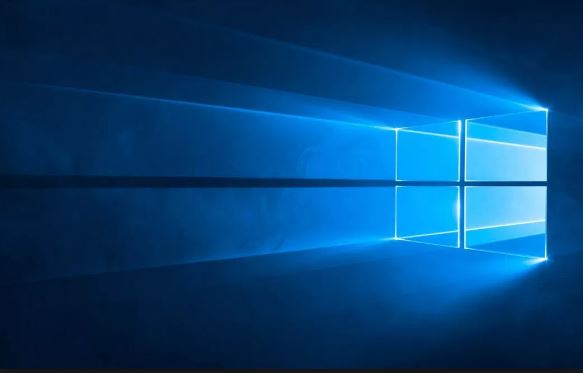Windows 10 is a professional series developed by the Microsoft. It falls under the Windows NT. It came after Windows 8.1. When the Windows 10 was first released got the best reviews from the users. Windows 10 was first released in 2015 the version got critical appreciation the people.The Xbox live integration is the new thing in the Windows 10. Apart from that the privacy of the software is really commendable. Windows 10 has secured the data that are collected during the time of work. Check Windows 10 Themes below.
Soon after its release the software was installed in the billions of the devices.
Windows 10 Themes offers a customization of the personal computer. The customization includes gallery, menu, desktop background, etc. Apart from that, the customization enables the user to change the sound of the system. Microsoft offers a plethora of desktop themes when it comes to changing the background. The theme comes with an array of wallpaper images that include pictures of cars, landmarks, picture of animals, etc. Windows 10 offers spotlight lock screen images. Windows 10 also offers downloading of themes from the Microsoft store.
Types of Dark Windows 10 Themes:
The Windows has dark themes as well. The dark theme helps to retain the eyesight. There are steps to change the theme. The personalization offered by Windows offers you to change the background, color, sound and the lock screen, and also the appearance of the cursor. One can change it by using the desktop or just going to the settings option. The steps are as followed, Personalize to Themes or click on the Start option, then go to the Settings option, choose the Personalization, then go to Theme option. If you are looking for a theme that is not available in the store, then you can go to the Microsoft Store.
- Windows 10 Dark Theme
This theme was introduced in 2017. Earlier the theme was available through registry hack. If youhave recent version of Windows 10, then you can go to Settings then click on the Personalization and then go to Colors option, scroll down and set the default app mode to make the theme Dark.
- Grey Eve
The theme is available and can be downloaded from the Deviant Art. The theme can be installed through the editing system or from the tools. The installation of the theme is hassle free.
- Penumbra 10
It is only found in the Windows 10 theme store. One cannot find the theme in other version of the Windows. The theme has a neutral dark color. Therefore, the theme has no jarring contrast. The users do not find any unpleasant color in the entire theme. The installation process of the theme is complex. In order to install the theme you need to install the three essential tools. They are UX Theme Patcher, Old New explorer, and the Theme. In order run those tools one need to install the Open Sans font. The specialty of the theme is that user can customize theme the way they want.
- Nocturnal W10
This is another theme that can be run only under Windows 10. Though the Windows 8 also has a theme of same name but this theme is specially designed for Windows 10.The theme follows a complex way to get installed in the system. The users require four third party apps
- Ades Theme
The theme does not dive into color black and uses various shades of grey instead. The theme also deals with some colors that are much muted. Though the theme requires third party tool to get installed in the system but in order to look better installation of developer’s associated icon pack will be helpful.
- Hover Dark Aero
This theme uses translucent black and grey colors and creates a sleek and visually impressive look. In order to run the theme the user need to download the creator’s associated theme pack. The icon pack has the download files related to the theme. The user also needs UX Theme Patcher.
- Hastpy
This is the last theme that falls under the dark theme family. The theme was developed by Cleodesktop. The theme has no translucent ribbon. The theme has light grey color. The theme is available in six different varieties. This is the also require UX Theme Patcher to get installed in the system.
How to Download Theme?
- Go to Windows Store and open the personalization settings. Then right-click an empty spot on the desktop and select personalize.
- Select themes from the sidebar.
- Click on the link to download more themes from the Windows Store. You need to select the get more themes in the store link right under the ‘apply a theme’ option.
- Then you need to scroll the list and click on a theme.
- In order to download the theme to your device clicks the blue ‘get’ button.
- Wait for the theme file to download to your device.
- Click on the launch option. It will be in the spot that the Get button previously was.
- Click on the installed theme to apply it to your device. You will see a themes page in the settings app for this. The theme will be put the first from the left in the list of themes.
- If you want to download theme from online theme gallery then you need to visit https://support.microsoft.com/help/13768/desktop-themes-featured.
- You can browse the selection to look for a theme. The page will take you to the featured themes section. You can browse through different types of themes by clicking through the different links down the left-hand side of the page.
- After selecting a theme you can download a theme all you need to click the blue ‘Download’ option below the listing.
- You need to choose where to save it on your system, if prompted.
- After the download is completed you need to apply the new theme. You can do this once the download finishes. Then you need to open the file and click an option named open or run or the file’s name.